Fix Tech Problems | 5 Common Issues & Real Fixes
Tired of Googling the same tech problems over and over? This guide breaks down the 5 most common tech issues — like slow Wi-Fi, frozen screens, printer fails, and phone charging problems — with simple, no-nonsense fixes anyone can try. Perfect for everyday users who just want their stuff to work.
TECH TIPSTROUBLESHOOTINGBACKUP SOLUTIONSEXTERNAL DRIVES
3/24/2025
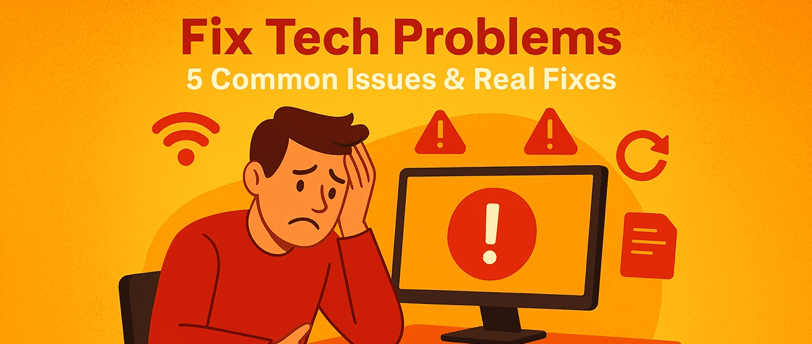
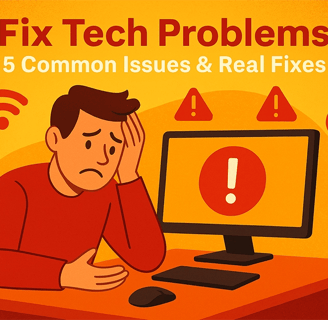
Whether you're tech-savvy or techno-phobic, we’ve all been there — something stops working, and you're yelling at your device like it's going to apologize. Below are the five most Googled tech problems and what you can actually do to fix them (without making it worse).
1. "Why is my Wi-Fi so slow?"
The Fixes:
Restart your router. It’s cliché because it works. Unplug, count to 20, plug it back in.
Move your router. Don’t hide it behind a TV or in the basement. Put it up high and central.
Switch Wi-Fi channels (especially in apartments). Use a free app like WiFi Analyzer for Android or WiFi Analyzer for Windows to check for congestion.
Still struggling? Add a Wi-Fi extender or mesh system — or call your ISP and ask if you're on a potato-tier plan.
For more tips on improving Wi-Fi, check out Intel's Guide on Boosting Wi-Fi Speed.
2. "Why did my screen freeze / crash / go black?"
The Fixes:
Force a reboot. On Windows, press Ctrl + Alt + Delete → Task Manager → End unresponsive apps. On Mac, press Command + Option + Escape.
Reset the graphics driver (Windows only). If the screen is frozen but the PC is still running, press Win + Ctrl + Shift + B to restart the display driver. More details here.
Update drivers or your OS. Use Intel’s Driver & Support Assistant to check for driver updates.
Check your cables (for desktops). A loose HDMI or power cord could be the culprit.
Look for overheating — if it's hot to the touch, power down and clean vents/fans.
3. "Why won’t my printer print?"
The Fixes:
Check for paper jams and low ink (yes, even if you just replaced it).
Reinstall the printer driver. Especially if it vanished after a Windows update. Fix printer problems on Windows.
Make sure you’re connected to the right printer — many homes accidentally add duplicates.
Turn it off and on again — printers are especially cranky and benefit from a reboot.
If you're on a Mac, follow Apple’s printer troubleshooting guide.
4. "Why won’t my phone charge?"
The Fixes:
Try a different cable and charger. Even official ones go bad.
Clean the charging port. Gently use a toothpick or soft brush.
Restart your phone. Sometimes, a simple reboot fixes charging issues.
Check for moisture alerts. Phones can disable charging if water is detected.
For device-specific help:
5. "Why am I getting weird pop-ups or redirects?"
The Fixes:
Run a malware/antivirus scan — Windows Defender or Malwarebytes (Free Version) are great options.
Clear your browser cache and reset settings to default.
Remove unknown browser extensions or toolbars.
Avoid sketchy sites and never click “YOU WON A GIFT CARD!” banners (you didn’t).
Need help you can trust?
If you're in the Cedar Rapids area and want a real human to look at the problem — not just Google results — I offer quick, friendly tech help. From frozen PCs to smart home confusion, I’ve probably seen it (and fixed it) before.
Let’s take the stress out of tech. Visit: https://digitalguy.me
Tech help by me, made for you.
Looking for easy tech tips and fixes you can do yourself? Visit our Helpful Hints Blog today!
Business Hours
JOIN OUR MAILING LIST
Mon - Fri: 11 AM - 7 PM
Saturday: 11 AM - 4 PM
Sunday: by Appointment
24 Hour Service Available
*additional rates apply
© 2025. All rights reserved.
